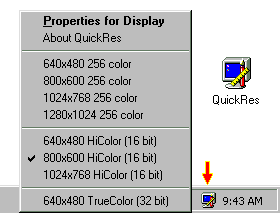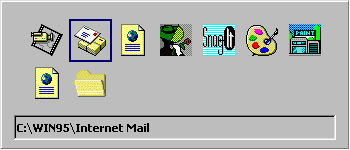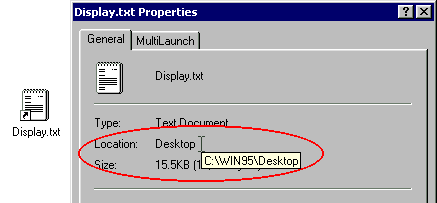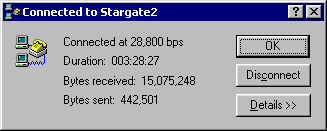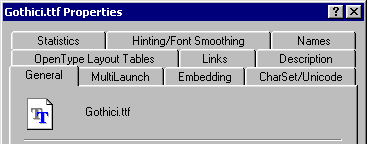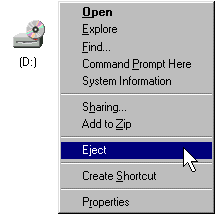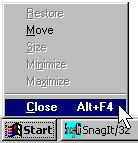|
By now, you ought to be becoming quite the expert! <G>
Using Hotkeys Using HotkeysIn Windows 95, hotkeys assigned to shortcuts in the Start Menu or its subfolders can be used to start programs any time. Right-Click the shortcut you want to assign a hotkey to, select Properties, then the Shortcut tab. Go to the Shortcut Key field. Shortcut keys must use CTRL and/or ALT and another key; for example, CTRL+W or CTRL+ALT+W. You cannot use ESC, ENTER, TAB, SPACEBAR, PRINT SCREEN or BACKSPACE. No other program can use this key combination. If the shortcut key conflicts with an access key in another Windows program, the access key will not work. Change your Screen Resolution on-the-flyTo quickly change screen resolution for different applications, use the right mouse button to click the desktop, and then click the Settings tab. In the Desktop Area, move the slider bar to the desired resolution. For an even quicker way, download one of the Microsoft Powertoys called QuickRes. This little gem places an icon in your system tray allowing one-click access to all of your available resolutions! Click Here to download QuickRes now!
Easy Access to Computer PropertiesTo view your computer (System) properties, use the right mouse button to click My Computer and then click Properties. If you have a Microsoft Natural Keyboard, press Win+Break. To view Network properties, use the right mouse button to click Network Neighborhood, and then click Properties. Accessibility OptionsWindows provides several accessibility features to make computers more accessible to people with disabilities. For example: For people who have restricted movement, Windows can use the keyboard for the mouse pointer, and you can adjust your keyboard settings. For people with low vision, bigger fonts and high-contrast color schemes are available. For people who are deaf or hard-of-hearing, Windows can visually indicate when the computer makes a sound. Although these features are designed for people with disabilities, they are useful to everyone. To see these features, double-click the Accessibility Options icon in Control Panel. If this component is not on your computer, go to Control Panel - Add/Remove Progams - click on the Windows Setup tab and look for the Accessibility Options checkbox. Quick Bitmap ViewerMS Paint can serve as a bitmap viewer. Drag a bitmap icon onto an MS Paint window to view it. Another Easy Way to Access Control PanelBack in Advanced Tips - Part 1, we showed you how to Add a new Cascading Control Panel to the Start button. Here's another way, but this one has the added benefit of allowing you to be more selective, you can add just the applets you want.
Quick Swap Mouse TipYou already know that when you drag an object to or from the desktop using the Right Mouse Button, and that you're given the option to Move, Copy, Create Shortcut or Cancel when you let go of the button. If you don't want to use the right mouse button (or you don't have one), you can accomplish the same thing by pressing and holding Ctrl+Shift, and using the left mouse button. CoolSwitching is CoolPress and hold Alt, then click Tab to bring up the CoolSwitch box. By holding down the Alt key and repeatedly pressing the Tab key, you can move through your running applications. When you let go, the currently selected item will come to the foreground.
Find your File PathTo see the path of a file, folder or shortcut, right-click on it and select Properties. Hold your mouse pointer over whatever is shown in the Location field. A tool tip will pop up with the DOS path.
Keep an Eye on Your DownloadIf you're using Win95-compliant communications software, double-click on the modem icon in your taskbar's tray while you're online. This will show you your total connect time and file download status.
Forget your password?Did you forget your Windows 95 password? Now you're thinking that you're now locked out of your own machine forever, right? Not to worry. Start up the MSDOS Prompt and enter dir *.PWL at the \WINDOWS directory to find your PWL files. Delete the one with your name in front of it, or whatever name you used when you originally installed Win95. It will appear as <USERNAME>.PWL. Restart your system and enter a new password when prompted. You will be asked to verify it. Managing your fontsWant to see what every number and letter looks like in a particular font, in different sizes? The Control Panel offers a sneak preview. Open the Control Panel, double-click Fonts, then open any font by double-clicking it. To see how that font will look on your printer, click the Print button. If you right-click on a font file in Windows 95 its basic properties are displayed. There's a great free font utility available from Microsoft called the "Font Properties Extension". This extension adds several new property tabs to this properties dialog box. These include information relating to font origination and copyright, the type sizes to which hinting and smoothing are applied, and the code pages supported by extended character sets.
For this and other font add-ons from Microsoft (Free fonts and the Windows 95 font smoother) check out http://www.microsoft.com/truetype/free.htm Faster Screen SaversTo launch your favorite screen saver without having to navigate through menus and dialog boxes, drag-and-drop your screen saver files from the Windows/System folder (they're the ones with the .SCR extensions) using your right mouse button and make shortcuts for them on the desktop. From now on, whenever you want to launch your favorite screen saver, all you have to do is double-click on this shortcut. Instant screen saver, no waiting! Using this method will even give you instant right-click access to the "Configure" option that is available for most Win95 screen savers. Keep your components handyIf you're like us, and like to install, uninstall or reinstall Windows 95 components often, and if you have a spare 34MB of hard-drive real estate to burn, copy all the CAB files from the \Win95 folder of your CD to a folder on your hard disk. When you install components, from Control Panel's Add/Remove Programs item, click on the Windows Setup tab, select the components you want to add, click on the Have Disk button and just point it at the new folder that contains your CAB files. Alternately, just go ahead and click OK after making your selections and when it tells you to insert the CD, enter the new path name there instead. Quick Double-ClicksRather than having to dig through drop-down menus or using <ALT>+<F4> to close an application, you can double-click on the mini icon in the upper-left corner of an application to make a quick exit. The same trick works for quick resizing. You can quickly maximize (and restore) open windows by double-clicking anywhere on the title bar!
Choose how your apps runIf you want applications to run minimized, maximized or in a normal window, create a shortcut for the app, right-click on the shortcut icon, select Properties from the context menu, click on the Shortcut tab and make your selection in the Run item. Create Multiple DesktopsIf you have several people working on one computer, or you like to work in different Windows environments for different jobs, there's an easy way to store and access different configurations. Go to Control Panel/Passwords and select the User Profiles tab. Check the option "Users can customize their preferences and desktop settings" and the appropriate User Profile Settings checkboxes. To switch from one user to another, go to Shut Down on the Start menu and select Close All Programs and Log On as a Different User. The user name you enter when you log on determines which configuration Windows 95 will use. To create a new user-defined desktop, specify a new user name during the next log in, and customize at will. Close all your applications fastHere's a quick trick to close all your running programs: Select Shutdown from the Start menu and pick the "Close all programs and log on as a different user?" option. Then log back on as the same user. Reverse SelectionSometimes you want to select most, but not all, of the files in a folder. Here's the easiest way to do it: Select all the files you don't want to select, then choose Invert Selection from the Explorer Edit menu. Drag and PrintCreate a shortcut to a printer by opening the Printers folder (Settings/Control Panel/Printers) and dragging a printer icon to the Desktop. You can then drag documents onto the shortcut and print instantly. You can also put a printer shortcut in your Send To folder so printing is always a right-click away. Auto-Eject CD'sRight-click on the CD-ROM icon in My Computer and select Eject from the context menu to eject the CD in the drive (or, if the drive is open the eject menu item will close it). This might come in useful for users whose CD-ROM drives are located somewhere out of reach, maybe in a tower unit under your desk.
DriveSpace isn't just for Hard DrivesUse DriveSpace for your diskettes too! You can significantly increase your diskette storage space with DriveSpace just as you can for a hard drive. Just remember if you need to format them in the future, you must do so from the DriveSpace utility (Look for the "FORMAT" command under the DRIVE menu. Don't get disconnectedIf incoming phone calls disconnect you from your online sessions, you probably have call waiting. To disable it, open the Control Panel, double-click on the Modems icon and select Dialing Properties. Choose the code that disables call waiting on your phone line. Hide the Start ButtonThis tip might come in handy if you have little ones using your machine and you want a quick and easy way of keeping them out of your stuff. Highlight the Start button, press "ALT" and "�" simultaneously. (That's <ALT> plus the "minus" key) A menu will pop up with the CLOSE command. You can now CLOSE the Start button (Only the Start button will be closed). Keep in mind, Windows 95 will have to be restarted to make the Start button functional again. This can be accomplished with <Ctrl>+<Alt>+<Del>, then click Shut Down.
Use Shortcuts in your DocumentYou can drag shortcut icons into your documents for easy access to related applications. This creates a handy link to that application. For example, drag a shortcut into a Wordpad .DOC file, double-click on it and the application opens right from there! Get all your System InformationWindows 95 comes with a little-known program that shows a lot of system information, the application name is MSINFO.exe. It can be usually found in your Program Files\Common Files\Microsoft Shared\Msinfo folder. This utility shows your hardware configuration, information on DLLs, and much more. Some later-released Microsoft products (like Office97) may have upgraded or replaced the original with a newer version, named MSINFO32.exe. It may even be in a new location too. If you can't find it, simply search (use FIND <F3>) for MSINFO*.*, or use the RUN box off the Start button and enter MSINFO or MSINFO32. Cool things to do with Audio CD'sWindows 95 allows you to do some pretty cool things with audio CDs. Try some of the following:
A Better BackupWindows 95 shipped with a backup utility that was, well, not quite ready for "prime time". Fortunately, Microsoft now offers a free update that fixes several known bugs in the original utility. It's faster, too. According to Microsoft; "This component gives slight performance improvements over the released version of the Windows 95 backup application. This update also guards against an user erasing media improperly by disabling the "Erase Tape" command when backing up to floppy disks or to another hard disk. This update also fixes an "out of memory" issue that may be encountered when restoring data. This update does not add any support for additional devices that were not supported in the original version of the Windows 95 Backup application. All users of the Windows 95 backup application should obtain this updated component." You can get it from Microsoft's web site, just follow this path:
...OR, you can save yourself a lot of hunting and just Click Here to get it right now!  Return to Top of Page Return to Top of Page
To Main Page |
Start Me Up! Best experienced with All other product names are trademarks or registered trademarks of their respective owners. |
 In this Issue:
In this Issue: