|
When you get a new product, one of the first things you want to learn is all those little tricks that increase your efficiency, improve your understanding, or just make your co-workers envious of your newfound expertise. This article is the first in a series on useful Windows 95 tidbits, many undocumented, that will allow you to realize any and all of the above.
Right-Click on EVERYthing Right-Click on EVERYthingYou can't really do any damage with the right mouse button in Windows95, because it's designed only to show a context menu (a list of options appropriate for the selected object). One of the options is usually Properties, which gives you access to lots of settings and information. Customize the Start buttonClick and drag any object from the Desktop or any Explorer window and drop it on the Start button to add it to the Start menu. A great shortcut to the Start folder is to right-click the Start button, then choose either Open or Explore. You can even click and drag a copy of the Programs folder onto the Start button to give you access to a familiar-looking Program Manager-style grouping. Change display propertiesRather than going through Control Panel|Display, you can right-click anywhere on an empty spot on the desktop and choose Properties. The Display Properties dialog box appears, allowing you to adjust the color scheme, fonts, font and window sizes, screen saver, monitor resolution, and monitor type for your computer. Create shortcuts on the desktopRight-click on the desktop, choose New from the drop-down list, and select Shortcut. After providing the path and Shortcut name, Windows 95 will create a new shortcut on the desktop. Alternately, you can right-click and drag anything out of Explorer and drop it on the desktop, then select Create Shortcut(s) Here. This also works if you select multiple objects, since you can make shortcuts for several objects at once. Shortcuts are always identified by that little arrow superimposed over the lower-left corner of any icon. While many users find this approach less than ideal, it is the only visual cue that an icon is a shortcut. As you've probably found out by now, deleting a shortcut only deletes the pointer to the actual file, application or folder. Deleting a nonshortcut deletes that file, application or folder. Return to the desktop without shutting down all applicationsRight-click on the Taskbar and choose Minimize All comand from the pop-up menu to close all open windows on the desktop. If you right-click on the Taskbar again and choose the Undo Minimize All command, and restore all the application windows that were open. Select multiple filesTo select more than one item in Large Icon View, you can drag a rectangle around multiple files, provided they are all in a contiguous area. You can also click the first icon you want to select, then hold down Shift while you select the last, and all icons in between these two points will be selected. Alternately, you can hold down <Ctrl> while you select items one at a time. In List View, you can only use <Shift> or <Ctrl>. Try sorting by Type to select files of the same extension. Move or resize the TaskbarClick on an empty section of the Taskbar to drag the whole thing to the top of the screen or either side. To resize it, move the cursor to the edge until the cursor becomes a double-headed arrow, click and drag it to the desired height/width. You can even drag it to near extinction, leaving just a sliver showing for those times when you don't want to fool around with AutoHide. Rename any objectClick an object and press F2. When you do, the Rename box becomes active for that object. Whatever you type while the object is highlighted will replace the old selection. Be careful with this, though. Make sure you don't forget the old extension or remove it. If you do, the association will be broken. Otherwise, you can single-click an object, wait a second, and single-click it again to rename. How much space do you really have?To quickly see the capacity and free space of your hard drive, open My Computer and select the drive on which you want information. The status bar on the bottom of the window displays the information as soon as you select a drive, as shown below.
For more detail and a 'pie-chart' view, right-click on the drive icon and select Properties from the drop-down menu. View drive contents and change drive propertiesFor a graphical view of the last tip, right-click the drive and select Properties. The Properties box will appear allowing you to label the disk, view its Properties, or run System Optimization Tools such as Disk Compression, ScanDisk, or Defrag, as shown below.
Keyboard shortcutsCtrl-Esc brings up the Start menu. F5 refreshes the active window or the Desktop. Shift-F10 is a context menu for the selection that works across the system and other Windows 95-compliant applications. If you have a Microsoft Natural Keyboard, the Windows key invokes the Start menu, and the Applications key brings up the Context menu. Also, Windows-R is for Run, and Windows-E brings up Explorer. You can define your own hot keys for any shortcut inside the Start menu, and it will work no matter what window has the focus. 10 levels of UndoHave you noticed the Undo item on the right-click menus? This option appears after any file operation and will stay throughout that session. It holds the last 10 operations in memory. Watch the status bar as you hold the mouse cursor over Undo for a description of each undo. Scrolling back through folder treesUsing the Backspace key while in Explorer will move you up one level. In other words, if you're presently exploring C:\WINDOWS\SYSTEM, Backspace will move you back to C:\WINDOWS. Minimize all windowsRight-click on the Taskbar and choose Minimize All Windows from the pop-up menu. This will minimize all open windows to the Taskbar simultaneously, clearing the desktop and giving it the focus. Launch programs with RunClick the Start button and choose the Run command. Any application or applet in the computer's path statement will be launched by typing its name. You can browse or view network drives in the same way using the syntax \\computer name or \\computer name\share. You can always use any command-line statement, regardless of whether the application is listed on the path, by typing in the entire path. You can even instantly open any folder on your machine (even those with long file names) by typing START followed by the folder path, as in: START C:\PROGRAM FILES\MICROSOFT EXCHANGE. Launch Windows apps from DOSIf you're still a DOS diehard, you'll appreciate this one. You can go to the MS-DOS prompt and launch any Windows application by typing in the path and executable file name and pressing Enter. If the application is already on the Path, simply typing the name of the application itself will be sufficient. Long file names from the DOS promptNow that you have long directory and file name capability, feel free to use it on the DOS command line. You can enter long file names, even those with spaces in them, by enclosing them in quotes. Remember though, that in a DOS window they're not case-sensitive; for example, C:\CD "program files" would be interpreted as c:\cd "program files." Defrag and ScandiskWhen using Windows 95's Disk Defragmenter (DEFRAG.EXE), be sure to disable your screen saver. If the saver kicks in while the Defrag program is running, the system will lock up and/or reboot. This can create serious file damage. The same goes for running SCANDISK.EXE. It may not cause file damage, but at the very least it may want to start over since it will think files have changed. Using Send ToRight-click on the file you would like to act upon, choose Send To, and select the destination from the drop-down menu. This list can be customized to add additional destinations by making shortcuts of your favorite destinations in the \Windows\SendTo folder. Examples include text editors, graphics editors, or even a shortcut to the Recycle Bin for those times when your desktop is cluttered. This is also a handy way to launch a file in a different application other than its default association. For instance, if your .DOC or .RTF document files are associated with Word for Windows 95 but you just want to do some quick and dirty editing, you can place a shortcut to WordPad in the Send To folder to '"send" the file there instead of opening a full-blown Word session. You can even add links to Exchange Mail or a Printer, as shown below.
Use Quick View to view a document without opening itRight-click on any document and choose Quick View from the drop-down menu. This allows you to view the item without launching its application. You can still launch that application from within Quick View if you do decide to open it. Note: Quick View is an optional installable component in Windows 95 accessories. If it wasn't installed during the original installation, go to the Control Panel and the Add/Remove Programs icon. Now scroll through the Accessories group and check the Quick View box to install it. Use Ctrl-Alt-Del to end a hung taskIf your system hangs, press Ctrl-Alt-Del. The Close Program dialog box appears, allowing you to close the hung application without rebooting the system. If your PC still doesn't respond, press Ctrl-Esc. This may bring up the Start menu, from which you can shut down the system. Use that free Resource KitIf you have the CD version of Windows 95, you already own the Resource Kit, which is probably the best source of on-line
help available. In fact, it contains the entire text from the book of the same name, and it won't cost you $50 like the book
does. Look on your CD under ADMIN\RESKIT\HELPFILE. Copy the files WIN95RK.HLP and WIN95RK.CNT to your
\Windows\Help folder. Make a shortcut to the .HLP file in your System Tools folder for easy access. Pssst! If you didn't buy
the CD version, don't worry, I'll let you in on one last tip. You can still get it for free on SEE BELOW FOR ALL THE INFO ON THE CD-EXTRAS!! the CD ExtrasMissing out on all the CD goodies because you bought the disk set? Things like the Resource Kit? Not to worry, they're readily available from several sources. You can find them on MSN (the Microsoft Network), CompuServe, or Microsoft's Web Server. From MSN, go to Windows / Windows95 Free Software / Windows 95 CD ROM Extras. There you'll find everything the CD has and you don't! Included are the following sections\folders:
Wherever you choose to cruise looking for these files, make sure to look for Microsoft's Powertoys! POWERTOY.EXE is a Windows 95 add-on and a must-have for its file-management contributions alone. (shown below) CLICK HERE to get the complete POWERTOYS set RIGHT NOW!
 Return to Top of Page Return to Top of Page
To Main Page |
Start Me Up! Best experienced with All other product names are trademarks or registered trademarks of their respective owners. |
 In this Issue:
In this Issue: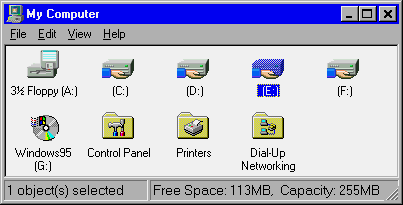
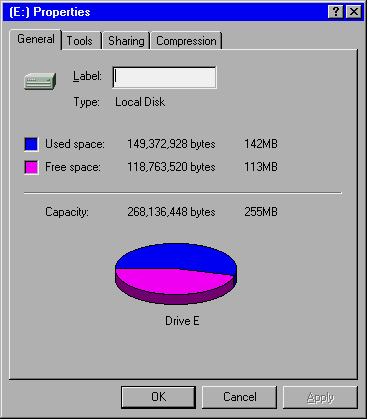
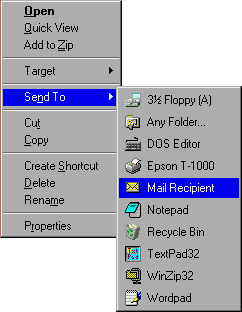
 , the Microsoft Network. On
MSN, go to Windows 95 \Free Software \Windows 95 CDROM Extras\.
, the Microsoft Network. On
MSN, go to Windows 95 \Free Software \Windows 95 CDROM Extras\.

